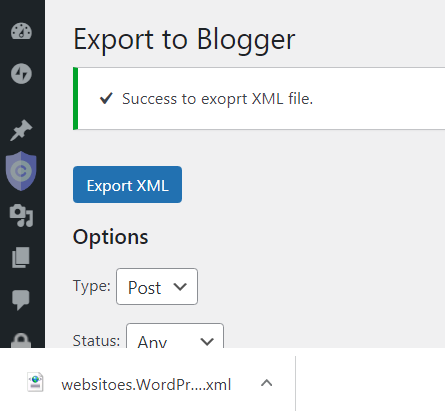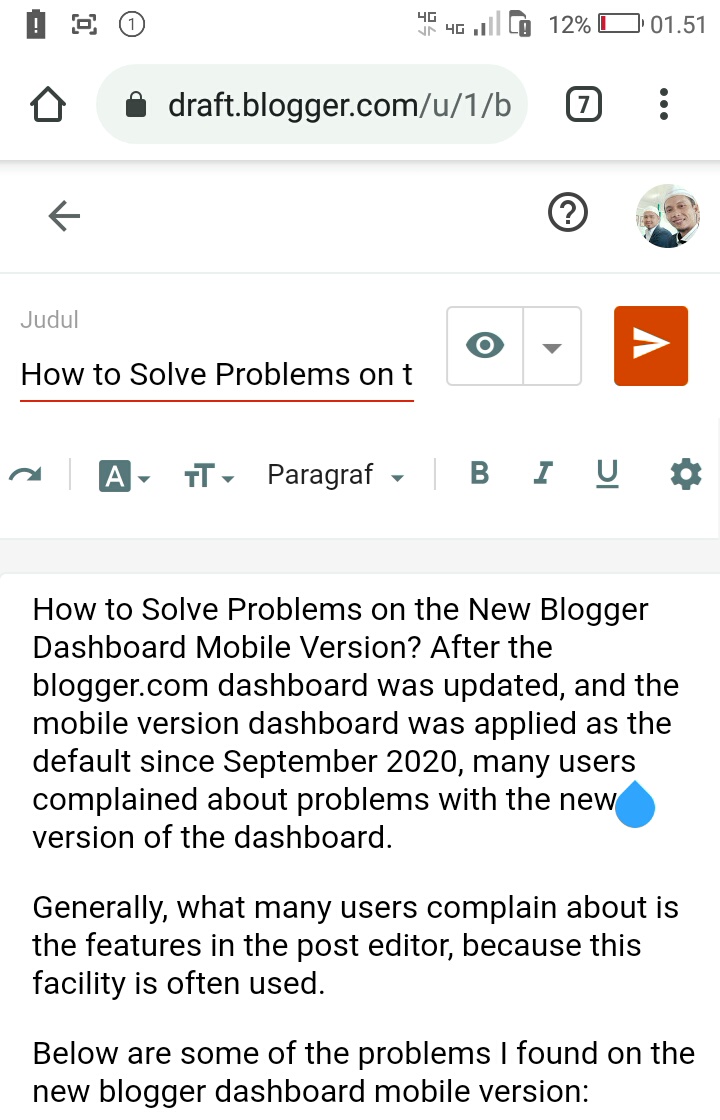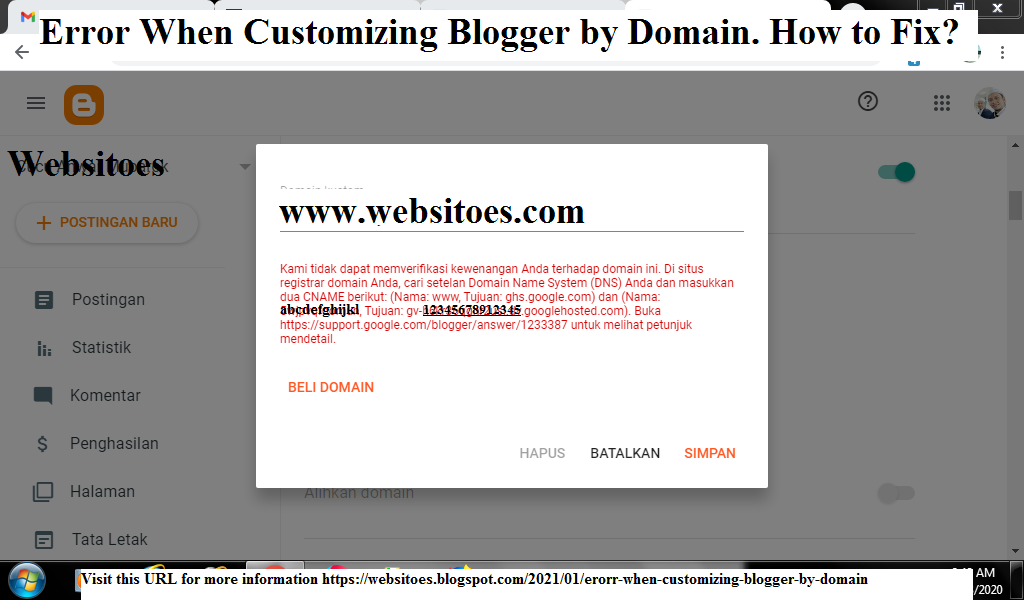There are 3 Important Features on WhatsApp that Netizens Often Forget. WhatsApp is the most widely used type of social media application.
Almost everyone uses this application for the convenience of communicating digitally.
No exception, the generation of grandparents and grandparents. Many of them come down the mountain to share their place to participate and exist to enliven this one network.
Amazingly, the internet quota reserve for the grandparents' generation is even more powerful than the rest of the quota for the grandparents. Not only that, their status is even fiercer than their descendants and great-grandchildren.
That's because many people consider WhatsApp to be the easiest social media application to use.
However, that does not mean that all account owners or users understand well the functions and how to use all the existing features, moreover to understand the impact of their use.
There are at least 3 important features in WhatsApp that are often forgotten by users, namely: Private WA Groups, Editing Group Info Features and the Export Chat Feature.
1). Private WA Group.
WA group that contains only you. By default, WA Groups cannot be created without entering a second person.
However, sometimes all members leave, for example, because their existence is considered by other members to be no longer important. Then the last person who can take advantage of this situation.
WA groups like this can be used for personal purposes. Not bad, can be used for many things, including: As an important link library googling results. Of course it's just a collection of useful links that are likely to be frequently visited. Educational, solution-based and so on, as useful articles in general. As a temporary storage (draft) for chat in the form of invitations, announcements, appeals and so on which are formal in nature or are considered not to be wrong So that it can minimize the possibility of deleting the chat after it is published. As a place for the chat itself, it will reply itself.
2). Group Info Edit Features
WA Group admins often don't edit group settings, so group settings remain the default at conditions that allow all members to edit group info.
As a result, it often happens that members accidentally edit the group's subject, icon and description.
It could be because the admin doesn't know, it could be because they made it carelessly, it could also be because they forgot not to edit the settings.
How do I edit the settings? here's how:
- Enter the WA Group
- Click the three dots in the upper right corner
- Click Group Info
- Click Group Settings
- Click Edit Group Info Select who can change the subject, icon and description of the group,
- Click Admin Only
- Click OK
3). Chat Export Features
All our chat messages in Groups and via Japri can be exported to other groups or other private lines in the form of TXT format files.
This can have a positive impact on users, because with just 3 clicks, users can review chat data from start to finish.
I don't know how many chats the maximum is, but what is certain is that users don't have to scroll through hundreds or even thousands of chats one by one.
How to export it? The method is:
- Go to your chat message (can be a group or Japri) click the three dots in the upper right corner
- Click More
- Click Export Chat Specify export options
- Click No Media or Include Media, this will affect the export file size only Specify WA Contact No or WA Group to export the file as usual
- Click to view resultOpen with Custom HTML viewer
Because it turns out that in addition to this feature providing convenience for users, this can also have a negative impact if it is not used with good intentions.
Of course, this implies that we always remain wise in choosing the topic of conversation, both in groups and private channels
Because even if it's a private line, our chat can still be shared with other people in full.
It's also called social media, anything can be shared in the end.
Hopefully this article can remind many people